Mastering lightroom: post-processing made simple
Adobe Lightroom is a powerful photo editing and organization software that has become an essential tool for photographers and visual content creators. It offers a range of features that allow for comprehensive post-processing of images in a non-destructive manner, meaning you can experiment and adjust photos without permanently altering the original file.
Lightroom's user-friendly interface, batch editing capabilities, and advanced image management system make it a go-to choice for professionals and enthusiasts alike. Its ability to handle large volumes of photos and provide consistent results across multiple images saves time and ensures a cohesive look in your work.
Getting Started with Lightroom
The Lightroom interface is divided into modules, each designed for specific tasks such as Library for organization, Develop for editing, and Print for output. Familiarizing yourself with these modules is the first step to mastering Lightroom.
Importing is straightforward in Lightroom. You can drag and drop files or use the import window to add photos to your catalog. During this process, you can apply import presets to streamline your workflow.
Lightroom offers powerful organizational tools like keywords, ratings, and collections to help you manage your photo library efficiently. Utilizing these tools from the start can save you time in the long run.
Basic Adjustments in Lightroom
Adjusting exposure and contrast is fundamental to photo editing. Lightroom provides sliders for easy adjustments, as well as tone curves for more precise control over the tonal range of your images.
Color correction is essential for achieving accurate colors in your photos. Lightroom's white balance tools and HSL/Color panel allow for fine-tuning of colors to get the perfect balance.
Cropping can dramatically change the composition of a photo, and Lightroom's crop tool is both powerful and easy to use. Straightening a tilted horizon is also a simple task with the straighten tool.
Advanced Editing Techniques
The Adjustment Brush is a versatile tool in Lightroom that lets you make selective adjustments to parts of your image. It's perfect for dodging and burning, enhancing details, or softening skin.
Lightroom can merge multiple exposures to create high dynamic range (HDR) images or stitch together a series of photos to create panoramas, all within the software.
Presets are a quick way to apply a set of adjustments to your photos. They can be used to create a consistent look across a series of images or to quickly apply your favorite editing styles.
Local Adjustments and Retouching
The Spot Removal tool in Lightroom is perfect for cleaning up dust spots or unwanted elements in your photos. It offers both clone and heal options for different retouching needs.
These filters allow for graduated adjustments, such as darkening skies or highlighting certain areas of an image, adding depth and drama to your photos.
For more advanced retouching, Lightroom integrates seamlessly with Photoshop, where you can perform intricate edits and return to Lightroom to maintain your workflow.
Exporting and Sharing Your Work
When you're ready to share your work, Lightroom's export options allow you to tailor file settings for different platforms, ensuring your images look their best wherever they are displayed.
Protecting your work is important, and Lightroom makes it easy to add watermarks during the export process. You can create custom watermarks that reflect your brand or copyright.
Lightroom offers direct sharing options to social media platforms and online galleries, making it simple to showcase your work to a wider audience.

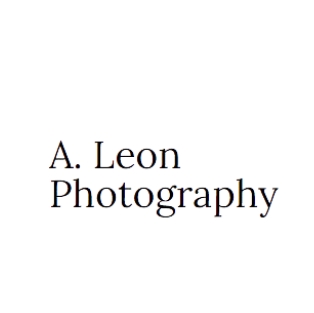




Comments (0)